

Every now and then I get emails saying that how can we get value from a TextBox that is inside a Datagrid?. When I answer that the next question is how do we get values from a TextArea inside a Datagrid control? In this article I will show you how you can get values out of different controls that are inside the Datagrid control.
Every now and then I get emails saying that how can we get value from a TextBox that is inside a Datagrid?. When I answer that the next question is how do we get values from a TextArea inside a Datagrid control? In this article I will show you how you can get values out of different controls that are inside the Datagrid control.
Since this Datagrid will contain different controls in each column hence it will look something like this:
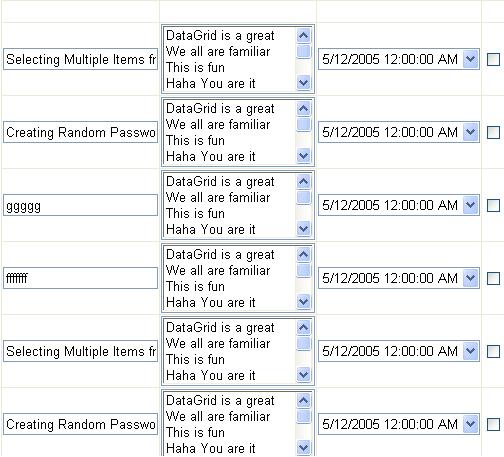
As you can see that the Datagrid looks kinda ugly :) but the purpose of this article is to show you that how you can retrieve values of different controls which are present inside the Datagrid. Here are the column details:
Column 0 = TextBox
Column 1 = Listbox
Column 2 = DropDownList
Column 4 = CheckBox
You must be wondering that how I populated the controls. So let's see some code:
We used a very simple BindData method which is called by each control and hence each control is populated. Here is the page load event.
| private void Page_Load(object sender, System.EventArgs e)
{
myDataGrid.DataSource = BindData(); myDataGrid.DataBind();
} |
The page load event simply calls the BindData method which is the heart and soul for this application.
| public DataSet BindData()
{ Database db = DatabaseFactory.CreateDatabase(); DBCommandWrapper selectCommandWrapper = db.GetSqlStringCommandWrapper("SELECT * FROM Articles"); return db.ExecuteDataSet(selectCommandWrapper);
} |
I said before that BindData method is heart and soul but I forgot to mention that its also very simple :). I am using Microsoft Enterprise Library to access the data from the database. You can use whatever method you find suitable for you. The only thing to remember about this method is that it returns a dataset object which will later be assigned to the controls inside the Datagrid.
Now let's see that how we have populated the controls inside the Datagrid.
| <asp:DataGrid id="myDataGrid" runat="server" AutoGenerateColumns="False" Width="360px" Height="120px"> <Columns> <asp:TemplateColumn> <ItemTemplate> <asp:TextBox text= '<%# DataBinder.Eval(Container.DataItem,"Title") %>' id="TextBox1" runat="server"> </asp:TextBox> </ItemTemplate> </asp:TemplateColumn> <asp:TemplateColumn> <ItemTemplate> <asp:ListBox DataSource="<%# BindData() %>" DataTextField="Abstract" DataValueField ="Abstract" id="ListBox1" runat="server"> </asp:ListBox> </ItemTemplate> </asp:TemplateColumn> <asp:TemplateColumn> <ItemTemplate> <asp:DropDownList DataSource="<%# BindData() %>" DataTextField="DateCreated" DataValueField="DateCreated" id="DropDownList1" runat="server"></asp:DropDownList> </ItemTemplate> </asp:TemplateColumn> <asp:TemplateColumn> <ItemTemplate> <asp:CheckBox id="CheckBox1" runat="server"></asp:CheckBox> </ItemTemplate> </asp:TemplateColumn> </Columns> </asp:DataGrid> |
Don't be scared by looking at all the code above. Most of the code is automatically generated. I have made the lines bold which are important. As you can see that we are pretty much doing the same stuff on each control inside the Datagrid. We assign BindData method as a DataSource and than set the text of the controls and finally we set the value of the control.
Now comes the fun part since we have already populated the Datagrid embedded controls with some data now we can extract those values. You can use any type of event to extract the values, I will be using a simple button click controls to display values from different rows. Let's see the code in small pieces.
First we made the StringBuilder object. In order to use StringBuilder object you need to include the namespace System.Text.
| StringBuilder str = new StringBuilder(); |
The code below extracts the values from the controls. We are using a simple foreach loop that goes through the Datagrid rows and gets the values of the controls.
| foreach(DataGridItem dgi in myDataGrid.Items)
{ TextBox myTextBox = (TextBox) (dgi.Cells[0].Controls[1]); ListBox myListBox = (ListBox) (dgi.Cells[1].Controls[1]); DropDownList myList = (DropDownList) (dgi.Cells[2].Controls[1]); CheckBox myCheckBox = (CheckBox) (dgi.Cells[3].Controls[1]); str.Append(myTextBox.Text); string a = myListBox.SelectedValue; if(a != null && a != "") { str.Append(myListBox.SelectedItem.Text); }
str.Append(myList.SelectedItem.Text); str.Append(myCheckBox.Checked); } |
As I said before TextBox is the column number 0 that's why we are using dgi.Cells[0]. For ListBox we are using dgi.Cells[1] and so on.
UPDATE:
You can also use the FindControl("ControlID") Method to access the Controls inside the Datagrid. I am pulling the values out using the Cells method since my only purpose is to get the Control value and not perform any actions on those values. Also in this case my Datagrid columns are static.
FindControl method is more useful since you don't need to change the Cells indexes when the order in the Datagrid changes.
TextBox myTextBox = (TextBox) (dgi.FindControl("TextBox1"); ListBox myListBox = (ListBox) (dgi.FindControl("ListBox1"); DropDownList myList = (DropDownList) (dgi.FindControl("DropDownList1"); CheckBox myCheckBox = (CheckBox) (dgi.FindControl("CheckBox1");
| string a = myListBox.SelectedValue;
if(a != null && a != "") { str.Append(myListBox.SelectedItem.Text); } |
The above 4 lines are very important in order to get the values from the ListBox control. Always remember to extract the value of the selected ListBox item and assign to a string variable and than check for null or empty values.
Basically that's all there is to do. Finally when you press the button all the data that you have selected is printed out on the screen. If you want to select the rows and not the whole Datagrid items than you can easily use the "select" column of the Datagrid and use the same technique to access the row items.
I hope you liked the article, Happy programming !